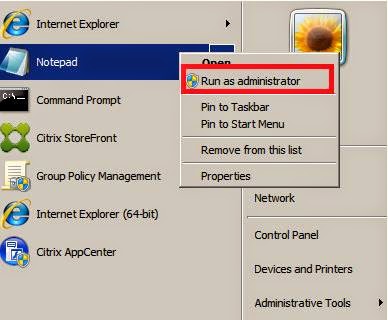This article explains the steps to open and modify text files,
hosts files or files with extensions .xml, .conf etc… Generally you open the
file, modify and then try to save it but it prompts you to “save as” instead of
saving existing file. (Mastering Windows Server 2012 R2)
Challenge here is to open a text file as administrator and
modify the file but I couldn’t find the option to open text file with “run as
administrator” option.
(For steps to unhide files and folders on Windows 7 or Windows 2008 Server refer to “How to unhide files and folders in Windows 7 and Windows 2008 Server systems”)
(For steps to unhide files and folders on Windows 7 or Windows 2008 Server refer to “How to unhide files and folders in Windows 7 and Windows 2008 Server systems”)
Solution is:
-
Open the notepad as “Run as administrator”
-
Then open the file which you intent to modify,
here I would like to modify the .xml file
-
While opening file, select “all files” to show
files with all extensions, select the file you want to modify and select Open
Then edit the file whatever you want and save the file. It
should not doany drama now to save the file :-)
Please share on social media if you found this post
helpful. If you have a comment or question, please post and add your voice to
the conversation.